Normally in CMD the Font and Background color is Black and White but do you know this color can be changed !!!!
Well if you dont know then today i am going to show you how to change the Font and background Color of CMD
So Just follow the steps given below in order to change the Font and background color in CMD.
STEPS:
1. For Changing the Font Color.
- Go to RUN.
- Type REGEDIT there.
- now go to the following Location in registry editor.
[HKEY_CURRENT_USER\Software\Microsoft\Command processor]
- Now you will see a DEFAULT COLOR KEY in the right side in Registry editor.

- just change the value of DEFAULT COLOR from 0 to any other value.

0 Black,1 Blue,2 Green,3 Aqua,4 Red,5 Purple,6 Yellow,7 White,8 Gray,9 Light Blue
A Light Green,B Light Aqua,C Light Red,D Light Purple,E Light Yellow,F Bright White
- Now you will see that the Font color of CMD is changed.
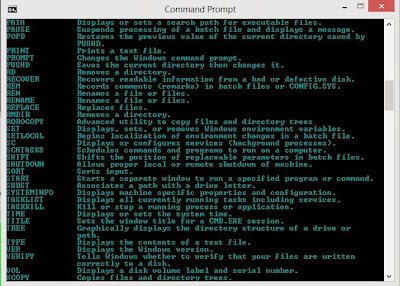
2. For Changing the Background Color.
- Go to CMD and Type Help Color.
- Then a List of Color Codes Will Be Shown.
- Then type Color A4.(Here A stands for background color code and 4 stands for Font Color.


Comments